Here are some quick solutions.
Enkrypt is a multichain, non-custodial, and open-source web3 browser wallet built by the team behind MEW (MyEtherWallet).
✅ Compatible with a variety of blockchain networks such as Ethereum, Polkadot, Bitcoin and Rootstock among others.
✅ Create a new wallet or restore an existing wallet (using recovery phrase).
✅ Buy, Send and Receive crypto directly within Enkrypt extension.
✅ Connect and interact with DApps and NFTs.
✅ Complete in-wallet token swaps across multiple networks.
✅ Import accounts using Private key, Keystore files and Hardware wallets.
Enkrypt is not available on mobile. Do not download any apps that claim to be Enkrypt on mobile.
The only official website is https://enkrypt.com , do not download Enkrypt from other sources. Always double-check the provider and the correct website.
To download and install Enkrypt follow these steps:
1. Go to the Enkrypt’s official website and click "Download". The website will automatically redirect you to your browser's extension store.
2. Add the extension to your browser. After downloading and installing Enkrypt you’re ready to go.
When first opening up the Enkrypt extension, you will have the option of creating a new wallet or restoring an existing wallet. To create a new wallet follow these steps:
1. Click on "Create a new wallet".
2. Pick a password for your wallet. Try to pick a strong password and remember to keep it in a safe place. Then click on "Next".
3. Type your password in again for confirmation.
4. A pop-up with a secret recovery phrase will appear. This secret phrase is uniquely yours. Write your secret recovery phrase down and keep it in a safe place. When you are done, click on "Next".
NOTE: Never share this secret phrase to anyone. This set of unique words is the key to your wallet and gives full access to your funds.
5. To be sure you have written down the secret recovery phrase, a new pop-up will appear asking you to double check. Select the correct words according to your unique recovery phrase, then click “Next”.
6. Once you have set up your secret recovery phrase, your wallet is ready to use! To unlock your wallet, just enter your password.
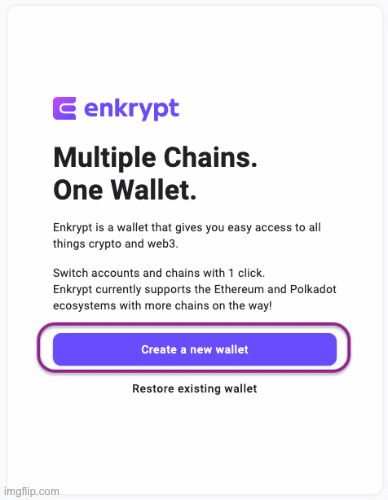
For networks that you find yourself using often, Enkrypt allows you to add that network to your dashboard (side left menu). Doing this makes it easier to locate every time.
To add the Rootstock network to your Dashboard follow these steps:
Unlock your Enkrypt wallet by entering in your password.
Click on "Manage networks" found at the far bottom left, under the list of networks.
Find Roostock in the list and click to toggle it on. You can add as many networks as you need.
Click on the "X" on the top right hand corner when you are done.
Rootstock network should now display on your dashboard side menu.
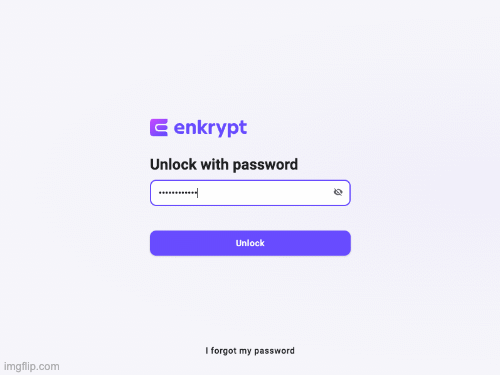 >
>
Yes, Enkrypt allows you to add your Ledger or Trezor hardware wallets with full access to all Enkrypt's features.
Please keep in mind that these accounts have separate recovery phrases from your Enkrypt wallet. Therefore, if a user was to reset their Enkrypt wallet from whatever reason, those accounts would need to be imported again.
1. Open your Enkrypt wallet and click to expand the drop down menu next to your account name and address.
2. Select "Add hardware wallet account".
3. Select the hardware wallet that you’ll be adding (options are Ledger or Trezor hardware wallets at the moment).
4. Connect you hardware wallet to the computer by following the devices connection steps then click on "Connect".
5. Follow the prompts to connect your device and select the Rootstock derivation path (Ethereum is default) and the accounts that you want to connect. You can select more than one.
6. Choose a nickname for each account added, then "Add accounts".
Your hardware wallet has been added! To interact with it, exit the tab to get back to Enkrypt then click on the drop-down menu next to the account name again. You should then see all of the newly added accounts listed there.
Note: Remember that the hardware wallet needs to remain connected to make any transactions for confirmation purposes.
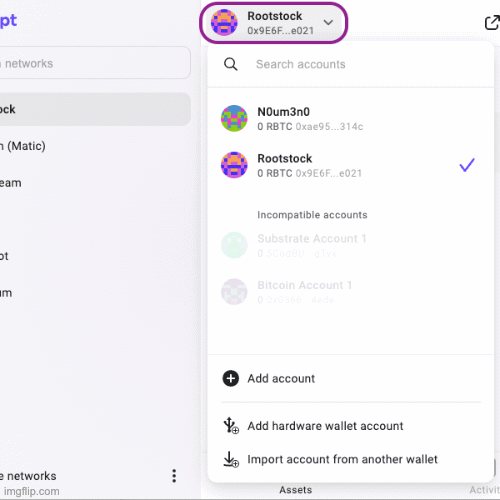 >
>
1. Select the network of the token that you want to add.
2. Go to the Assets tab within your account and in the bottom of the assets list click on “Add custom token".
3. Enter the contract address of the token. In the case of Rootstock's tokens, you may need to enter the token address in lower case.
4. Make sure to double-check that you have filled out the token contract address correctly. You can find a custom token’s information on block explorers like Rootstock Explorer.
5. If everything is correct, click on "Add token".
You just added a custom token into your wallet!
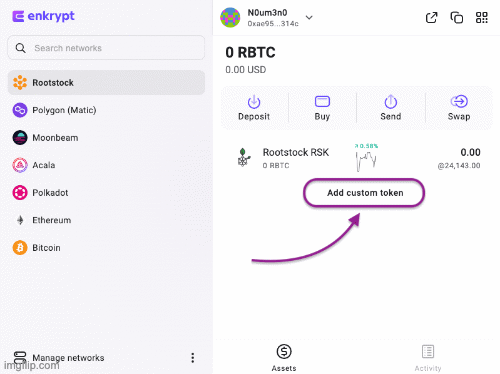
Enkrypt allows you to import additional accounts into your wallet using Private keys or Keystore files. These imported accounts are fully operational and have full use of all the features that Enkrypt provides.
To import an account from another wallet in your Enkrypt wallet follow these steps:
1) Open Enkrypt and click on your current account.
2) Click on "Import account from another wallet".
3) You will have the option to choose between import from a Keystore file or a Private Key.
4) Create a nickname for the new account you are importing and enter your Enkrypt password to confirm the changes.
You just imported an external account into Enkrypt! To interact with that account, click on the dropdown menu next to your account’s name again and select the name of your newly added account.
NOTE: Remember that imported accounts will not be associated with the Seed Phrase of your main account. In order to restore them you will need to have the keystore file or the private key.
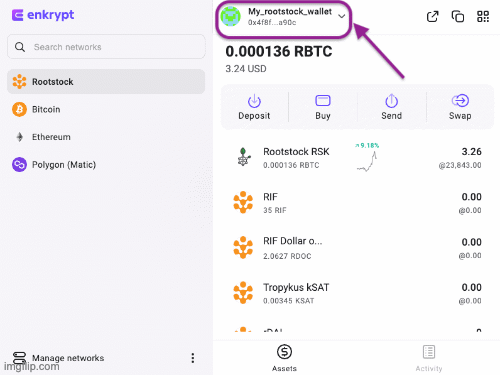
To backup the Recovery Phrase (also known as Seed Phrase) of your Enkrypt wallet follow these steps:
1) Open Enkrypt and click on the three dots menu located at the bottom.
2) Click on "Settings".
3) Click on "View my recovery phrase".
4) Enter your Enkrypt wallet password and click "Unlock".
5) Copy your words.
NOTE: Remember to save your recovery phrase in a safe place, and do not share it with anyone.
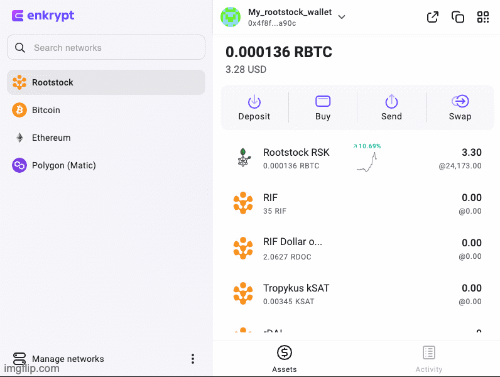
You can check Enkrypt's official documentation at this link.
For Enkrypt’s related issues reach out to the Enkrypt’s Support team or the Enkrypt’s Discord server.






